Amazon Kindle Settings
This page explains how to connect a newer Amazon Kindle device to the eduroam network. Older Kindle devices cannot be connected as they do not support WPA2 Enterprise network security.
These instructions were created by the University of Leicester IT Services office using a Kindle Touch running firmware version 5.1.0.
- From the Home screen, tap Menu.
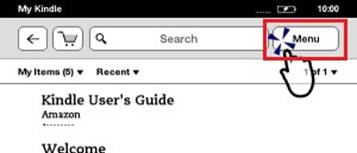
- Tap Turn On Wireless
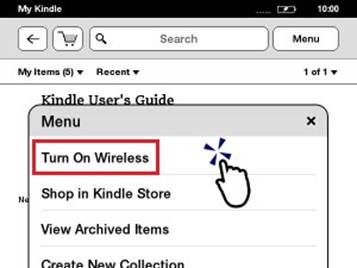
- Tap Menu.
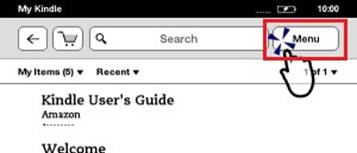
- Tap Settings.
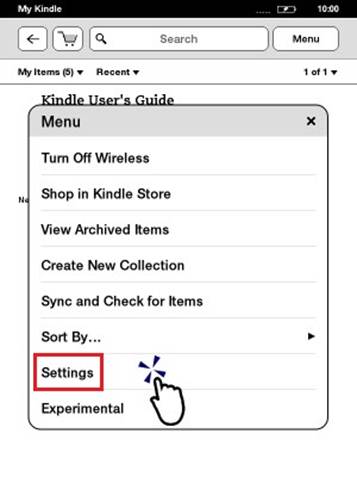
- Tap Wi-Fi Networks.
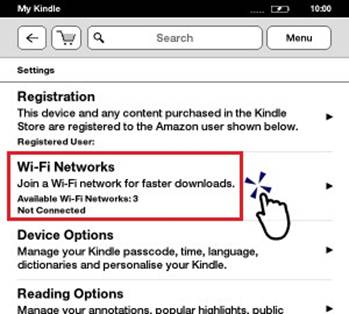
- Tap eduroam.
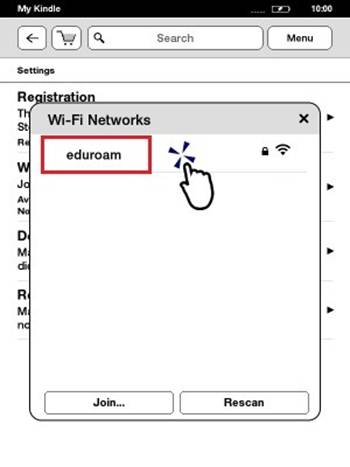
- If you are a member of staff, enter your University username followed by @reading.ac.uk (e.g. ab123456@reading.ac.uk) and
password, then tap connect.
- If you are a student, enter your University username followed by @student.reading.ac.uk (e.g. ab123456@student.reading.ac.uk) and password, then tap connect.
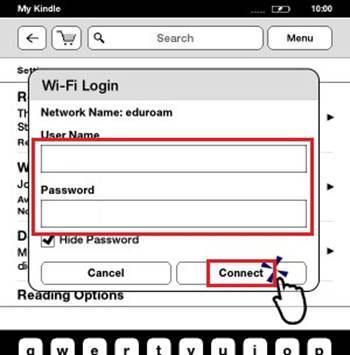
- "Connecting", then "Connected" will appear at the top of the screen. Your device is now connected to eduroam.
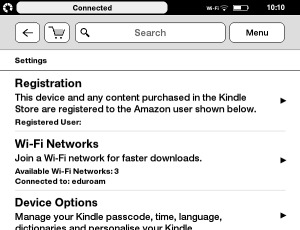
If you connected to UoR-Setup or UoR-Guest to configure your device, please ensure you remember to remove these networks from your device so it does not connect to them accidentally. Choose forget in the list of available networks.
Troubleshooting
If you cannot connect, check that:
- You are at a location with good signal strength.
- You have remembered to add @reading.ac.uk to the end of your username.
- You are typing your University password correctly.
These settings will only work if you have a University of Reading username - if you are from a different organisation, you will need to refer to your home organisation for the correct instructions.
If you require further assistance, please contact the IT service desk.
