Visitor access to the University Wi-Fi
Connecting to the UoR-Guest Wi-Fi should be easy and the service has been designed to work with a wide variety of devices.
Security Warning:
The UoR-Guest network does not guarantee any effective encryption while data is in transit over the air. It is recommended that you do not use this service to transfer personal, confidential or sensitive data without using a natively secure transfer protocol (such as HTTPS, IMAPS, SSH etc) or a suitable VPN connection.
Connect to the UoR-Guest network
UoR-Guest is secured using a WPA2 pre-shared key. This means you will need to enter a network key in order to connect; this key is printed on the letter containing your visitor username and password.
- From the list of available Wi-Fi networks, choose UoR-Guest and press connect.
- When you are asked for the network key, enter it carefully. The network key is case sensitive. On some computers this may be referred to as a WPA or WPA2 password or key.
- Your device should now associate with the UoR-Guest network.
Enter your visitor username and password
- Open your web browser and attempt to connect to an Internet site other than Google.
- You should be redirected to a login screen. If you are not redirected, go to https://guest.reading.edu.my/.
- Enter your visitor username and password into the appropriate boxes, including the part after the @ in the username. Note that the password is case sensitive.
- Press the Submit button, after a short delay you will be redirected to your original web site.
- You can now use the internet. You do not have to keep your web browser open.
Your username and password are valid until the time shown on your welcome letter.
Having problems?
UoR-Guest is designed to work like most Wi-Fi in coffee shops or commercial conference venues.
If you still cannot get connected, please ensure your computer is set to automatically request an IP address and DNS server settings from a DHCP server, and is not configured to use a proxy server. These are the default settings for most computers; however some corporate laptops may have had these settings set to non-default values by your company's IT team. If this is the case we will unfortunately be unable to assist you with connecting.
If you require further assistance, please contact the IT service desk.
Page navigation
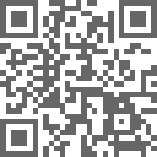
QR Code for this page