Connect Mac OS X Mavericks
These instructions explain how to connect an Apple Mac computer running OS X Mavericks (10.9) to the eduroam wireless network.
- Download and run the Mac OS X configuration profile.
- As part of the installation, you will be asked for a username and password:
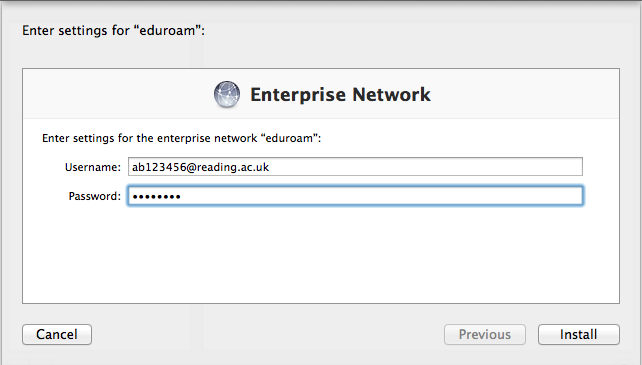
If you are a member of staff, your username is your University username with @reading.ac.uk on the end (e.g. ab123456@reading.ac.uk).
If you are a student, your username is your University username with @reading.ac.uk on the end (e.g. ab123456@student.reading.ac.uk).
The password is your University password. - After pressing Install, you will be prompted to accept a number of changes to your system. It is important to allow all these changes to be made.
- Once installation has completed, choose eduroam from the list of Wi-Fi networks on your computer.
Troubleshooting
If you cannot connect, check that:
- The Apple Airport functionality in your computer is enabled.
- You are at a location with good signal strength.
- If you are a member of staff, you have remembered to add @reading.ac.uk to the end of your username.
- If you are a student, you have remembered to add @student.reading.ac.uk to the end of your username.
- You are typing your University password correctly.
These instructions will only work if you have a University of Reading username - if you are from a different organisation, you will need to refer to your home organisation for the correct instructions.
If you require further assistance, please contact the IT service desk.
Page navigation
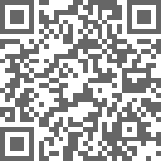
QR Code for this page
