Connect Linux
These instructions explain how to connect a computer running a modern Linux distribution (which uses the Network Manager utility or wpa_supplicant software) to the eduroam wireless network.
- Download the the Linux configuration script.
- Open a terminal window and cd to your Downloads directory.
- At the shell prompt, type bash eduroam-linux-UoR.sh and press return.
- You will be given some information about the installer, then asked to enter your username and password:
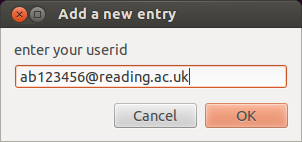
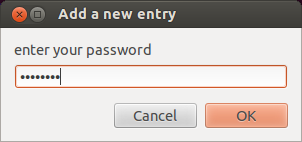
If you are a member of staff, your username is your University username with @reading.ac.uk on the end (e.g. ab123456@reading.ac.uk).
If you are a student, your username is your University username with @student.reading.ac.uk on the end (e.g. ab123456@student.reading.ac.uk).
The password is your University password. - Once installation has completed, choose eduroam from the list of Wi-Fi networks on your computer.
Troubleshooting
If you cannot connect, check that:
- The wireless functionality in your computer is enabled.
- You are at a location with good signal strength.
- If you are a member of staff, you have remembered to add @reading.ac.uk to the end of your username.
- If you are a student, you have remembered to add @student.reading.ac.uk to the end of your username.
- You are typing your University password correctly.
- You have installed all kernel, kernel module, and utility update packages for your Linux distribution.
These instructions will only work if you have a University of Reading username - if you are from a different organisation, you will need to refer to your home organisation for the correct instructions.
If you require further assistance, please contact the IT service desk.
Page navigation
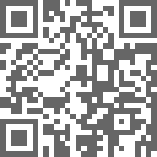
QR Code for this page
