Connect Windows 8 / 8.1 RT
These instructions explain how to connect a Windows RT tablet computer to the eduroam wireless network. If your Windows 8 computer is not an ARM / RT device, you should follow these instructions instead.
- Download and run the Windows RT setup wizard.
You may be prompted to accept a number of changes to your system, it is important to allow all these changes to be made. - Once the set-up wizard has completed, choose eduroam from the list of available wireless networks, and press connect.
- If you are a member of staff, enter your University username, followed by @reading.ac.uk, e.g. ab123456@reading.ac.uk.
- If you are student, enter your University username, followed by @student.reading.ac.uk, e.g. ab123456@student.reading.ac.uk.
- Enter your University password and press OK.
Please note that some firmware versions on the Microsoft Surface RT have known issues when roaming between Wi-Fi access points on the University's network. It is recommended that you ensure your device is fully up to date for firmware and security patches as soon as you have connected for the first time.
These instructions will only work if you have a University of Reading username - if you are from a different organisation, you will need to refer to your home organisation for the correct instructions.
If you require further assistance, please contact the IT service desk.
Page navigation
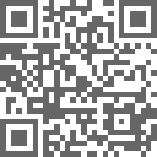
QR Code for this page
